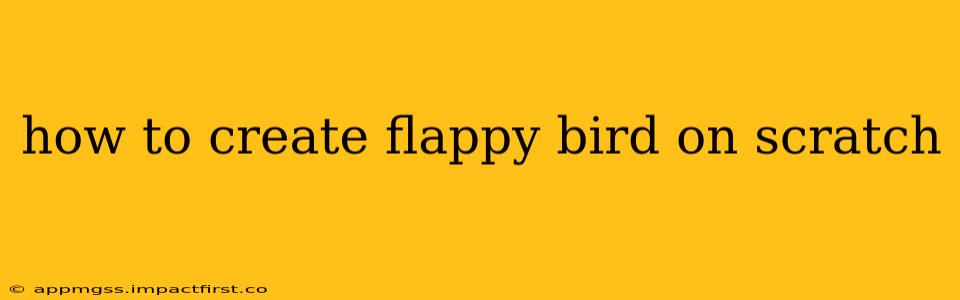Flappy Bird, the deceptively simple yet frustratingly addictive game, is a perfect project for learning game development in Scratch. This guide will walk you through creating your own version, covering everything from setting up sprites to implementing game mechanics. We'll even address some common questions you might have along the way.
Getting Started: Setting the Stage
Before we dive into the coding, let's prepare our Scratch project.
-
Create a New Project: Open Scratch and start a new project.
-
Background: Choose a simple background. A blue sky or a series of green pipes would be thematic. You can find suitable backgrounds within Scratch or import your own image.
-
Sprites: We need three main sprites:
- Bird: Choose a bird sprite or create your own. A simple, round bird works well.
- Pipe (Top): This will be a tall, green pipe. You might need to create this using shapes within Scratch.
- Pipe (Bottom): Another tall, green pipe, mirrored or a similar shape to the top pipe.
Coding the Bird: Movement and Gravity
The bird's movement is the core of the game. We'll use a combination of user input and simulated gravity.
-
When Green Flag Clicked: This is our starting point. All the initial setup and game loop should go under this event.
-
Bird Movement: We'll use the
when space key pressedevent to make the bird flap its wings. Inside this event, add achange y byblock, setting it to a positive value (e.g., 10). This makes the bird jump upwards. -
Gravity: Outside the
space key pressedevent, use aforeverloop. Inside this loop, add achange y byblock with a small negative value (e.g., -1). This simulates gravity, pulling the bird downwards continuously. You can adjust this value to fine-tune the game's difficulty. -
Boundary Check: Add a conditional statement inside the
foreverloop to check if the bird has gone off-screen. If it has, you can either end the game or reset the bird's position.
Creating the Pipes: Generating and Moving
The pipes are the obstacles, and their generation and movement are key to the game's challenge.
-
Pipe Creation: You'll need to create a custom block to create a pair of pipes. This block should randomly position the top pipe above the screen, and the bottom pipe below, ensuring a gap for the bird to pass through. Consider using
pick randomblocks to vary pipe spacing and height. -
Pipe Movement: In the
foreverloop (likely the same one used for gravity), add achange x byblock with a negative value for both the top and bottom pipes. This makes the pipes move from right to left. -
Pipe Removal: Once the pipes have moved off-screen, you'll need to remove them to prevent memory issues and maintain performance. You can use a conditional statement to check if a pipe's x position is less than a certain value, then remove it.
Collision Detection and Game Over
Detecting collisions between the bird and the pipes is crucial for a functional game.
-
Collision Sensing: Scratch has a built-in
touching [object v]block. Use this to check if the bird is touching either the top or bottom pipe. -
Game Over Condition: When a collision occurs, stop all other scripts, and display a "Game Over" message. You could also display the player's score.
Scoring and Displaying the Score
Keeping track of and displaying the score adds a competitive element.
-
Score Variable: Create a variable to store the player's score.
-
Incrementing the Score: Each time a pipe passes the bird, increment the score. You can check this by detecting when the x position of a pipe passes a certain point (e.g., the left edge of the screen).
-
Displaying the Score: Use a
sayblock to display the current score on the screen.
Frequently Asked Questions (FAQ)
How do I make the game harder?
You can increase the difficulty by increasing the speed at which the pipes move, decreasing the gap between the pipes, or decreasing the bird's upward jump force (adjusting the gravity).
Can I add sound effects?
Yes! Scratch has a library of sound effects, or you can import your own. You can add sound effects for flapping, collisions, and scoring.
How can I customize the graphics?
You can import your own images for the background, bird, and pipes to personalize your Flappy Bird game.
This comprehensive guide provides a robust foundation for creating your Flappy Bird game in Scratch. Remember to experiment and have fun! Adjust values and explore different features to personalize your game. The key is to break the project down into smaller, manageable steps. Good luck, and happy coding!